介紹如何新增一個專案樣板(Project Template)並新增至 .NET CLI 中方便我們重複使用
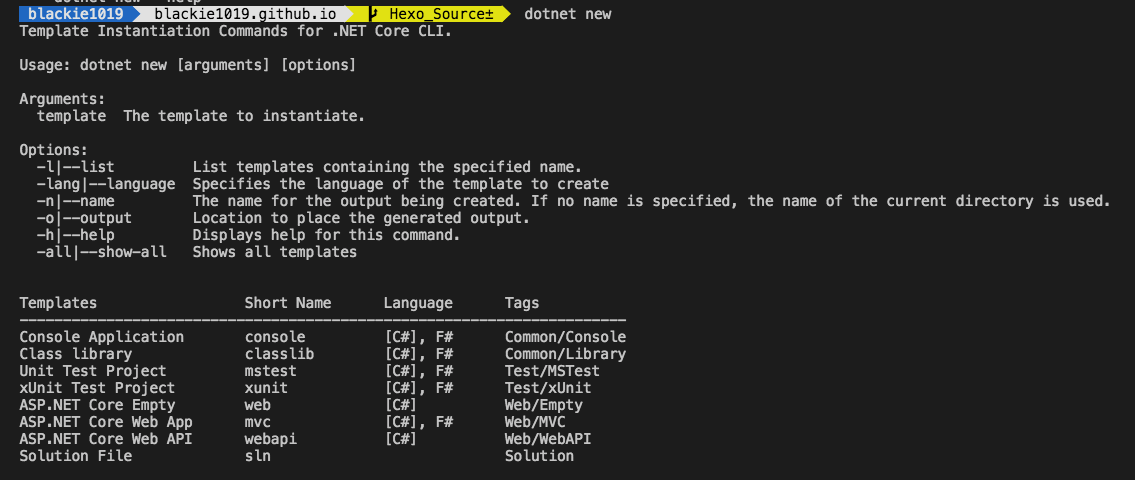
建立一個新專案往往都會有些習慣性會加入的套件或是修改,如果每次都要重複一樣的步驟是很煩人的.如網站開發常常會用到的資料儲存的套件,或是API開發會需要使用到的說明與測試套件等.
而在.NET Core的部份可透過.NET CLI幫忙建立客製化的專案樣板,達到輕鬆重複建立同類型新專案環境的需求.而在.NET Core的部份可透過.NET CLI幫忙建立客製化的專案樣板,達到輕鬆重複建立同類型新專案環境的需求.
這邊我們將示範建立一個Web API專案,並加入 Swashbuckle.AspNetCore , MongoDB.Driver 與 StackExchange.Redis.並將這樣的專案設定為的新樣板,透過新樣板在建立新專案.
Create Customize Project
這邊我們先用Web API的樣板幫我們成立新專案並加入 Swashbuckle.AspNetCore , MongoDB.Driver 與 StackExchange.Redis :
mkdir app || cd app
dotnet new webapi
dotnet add package Swashbuckle.AspNetCore
dotnet add package MongoDB.Driver
dotnet add package StackExchange.Redis
dotnet restore可以看到我們專案有載入以下packages:
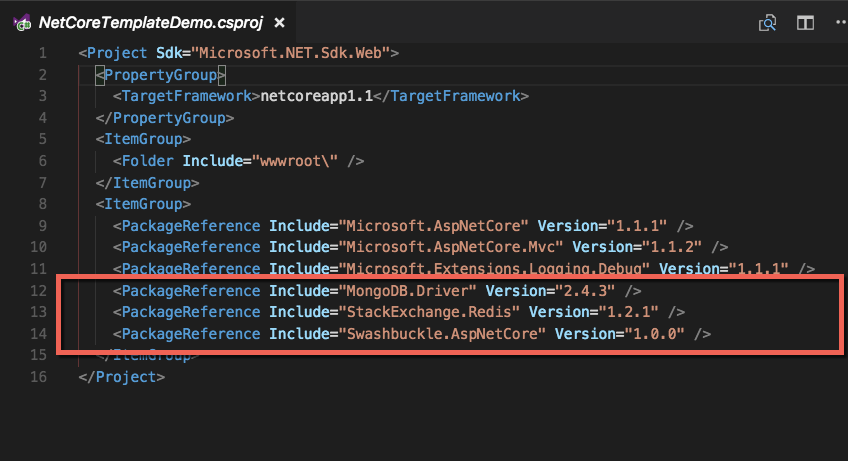
這邊我們先將Swagger的環境設定好:
Startup.cs
using System;
using System.Collections.Generic;
using System.Linq;
using System.Threading.Tasks;
using Microsoft.AspNetCore.Builder;
using Microsoft.AspNetCore.Hosting;
using Microsoft.Extensions.Configuration;
using Microsoft.Extensions.DependencyInjection;
using Microsoft.Extensions.Logging;
using Swashbuckle;
using Swashbuckle.AspNetCore.Swagger;
namespace NetCoreTemplateDemo
{
public class Startup
{
public Startup(IHostingEnvironment env)
{
var builder = new ConfigurationBuilder()
.SetBasePath(env.ContentRootPath)
.AddJsonFile("appsettings.json", optional: false, reloadOnChange: true)
.AddJsonFile($"appsettings.{env.EnvironmentName}.json", optional: true)
.AddEnvironmentVariables();
Configuration = builder.Build();
}
public IConfigurationRoot Configuration { get; }
// This method gets called by the runtime. Use this method to add services to the container.
public void ConfigureServices(IServiceCollection services)
{
// Add framework services.
services.AddMvc();
services.AddSwaggerGen(c =>
{
c.SwaggerDoc("v1", new Info { Title = "My API", Version = "v1" });
});
}
// This method gets called by the runtime. Use this method to configure the HTTP request pipeline.
public void Configure(IApplicationBuilder app, IHostingEnvironment env, ILoggerFactory loggerFactory)
{
loggerFactory.AddConsole(Configuration.GetSection("Logging"));
loggerFactory.AddDebug();
app.UseMvc();
app.UseSwagger();
app.UseSwaggerUI(c =>
{
c.SwaggerEndpoint("/swagger/v1/swagger.json", "My API V1");
});
}
}
}接著將網站運行起來
dotnet run我們就可以透過 http://localhost:5000/swagger/#/ 看到以下畫面:
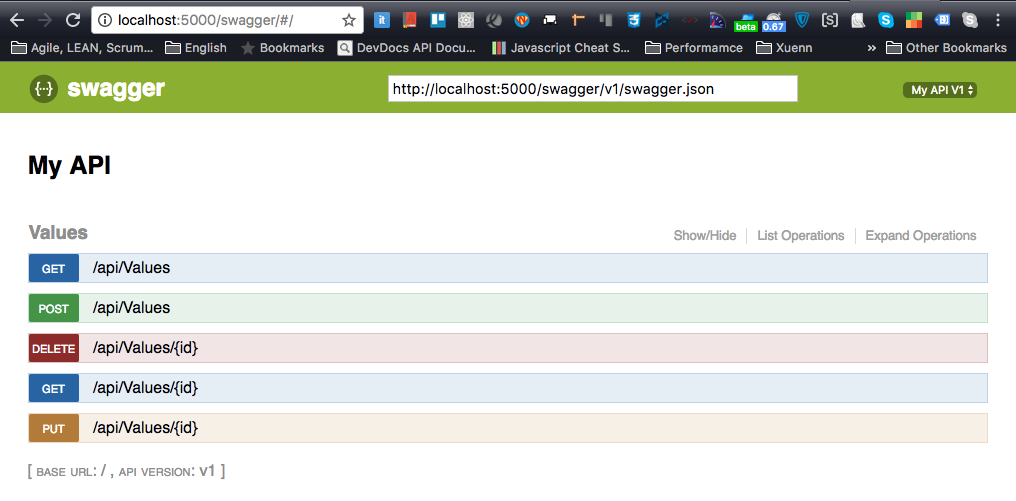
到此專案的框架已經準備好,接著我們透過 .NET CLI 幫我們建立樣板
Build New Customize Project Template
開始前先看一下等等要新增資料夾的結構:
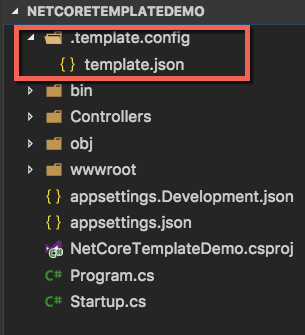
dotnet new -i 這邊最簡單的做法是透過 .template.config 資料夾並在裡面新增 template.json 的方式建立新樣板結構:
template.json
{
"author": "Blackie Tsai",
"classifications": ["BK Templates","WebAPI"],
"name": "WebAPI + Swagger + Redis + MongoDB",
"tags": {
"language": "C#"
},
"identity": "BK.WebAPI",
"shortName": "bkwebapi",
"guids": [ "dc46e9be-12d2-43c5-ac94-5c7019d59196" ],
"sourceName": "BK.WebAPI"
}
這邊參數可以參考官方wiki.
接著透過.NET CLI執行以下指令完成安裝,要注意路徑是你的專案路徑:
dotnet new --install /Users/blackie/Desktop/DEV/blackie1019/NetCoreTemplateDemo
完成後即可以查看一下目前的專案樣板是否有新增成功:
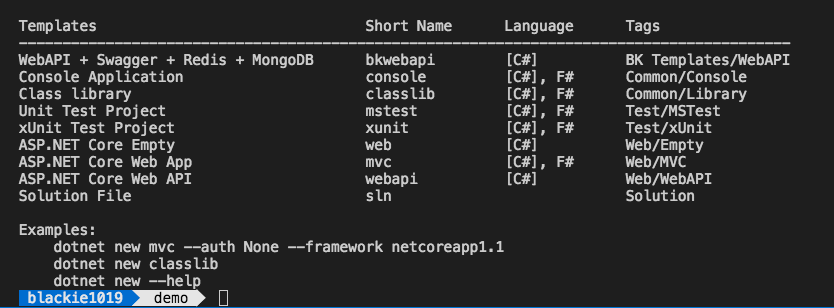
新增成功後我們即可透過我們的樣板定義的 shortName 來建立新專案

Remove Customize Project
很遺憾與不方便的是目前 .NET CLI 沒有單獨移除的方法,目前能達到的移除效果的指令只有還原,請參考下面:
dotnet new --debug:reinit
再次提醒!這會將我們的設定都還原(原先安裝的其他templates也會因為恢復而被移除),所以使用上要特別注意一下.
References
{
"author": "Blackie Tsai",
"classifications": ["BK Templates","WebAPI"],
"name": "WebAPI + Swagger + Redis + MongoDB",
"tags": {
"language": "C#"
},
"identity": "BK.WebAPI",
"shortName": "bkwebapi",
"guids": [ "dc46e9be-12d2-43c5-ac94-5c7019d59196" ],
"sourceName": "BK.WebAPI"
}dotnet new --install /Users/blackie/Desktop/DEV/blackie1019/NetCoreTemplateDemo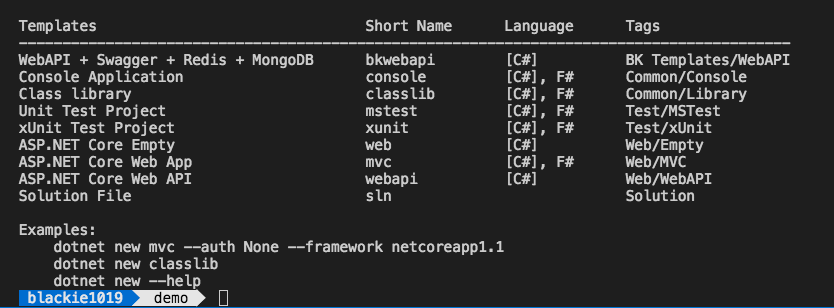

dotnet new --debug:reinit


