介紹 LFCS 的學習重點 - Overview and Essential Commands

LFCS Introduction
Linux Foundation 針對 Linux 的認證考試,主要可以分成三種等級:
- LFCA : 初級、剛開始上手 Linux 環境
- LFCS : 中級、日常使用 Linux 環境與協助運行與維護
- LFCE : 專家級、主要靠 Linux 維護與調整賺錢
Essential Commands
Search for Files Part 1 - Find/Locate
find : 找尋檔案
find -name “123.txt”
find / -name “123.txt”
find /etc -iname “aBc.txt”
find /etc -type d “d1”locat : TBD
Search for Files Part 2 - Which/Whereis/Type
which : 確認指令所執行的位置
whereis : 確切的檔案位置
whereis python | tr " " '\n'type : 執行路徑或是指令暱稱
Evaluate and Compare the Basic File System Features and Options
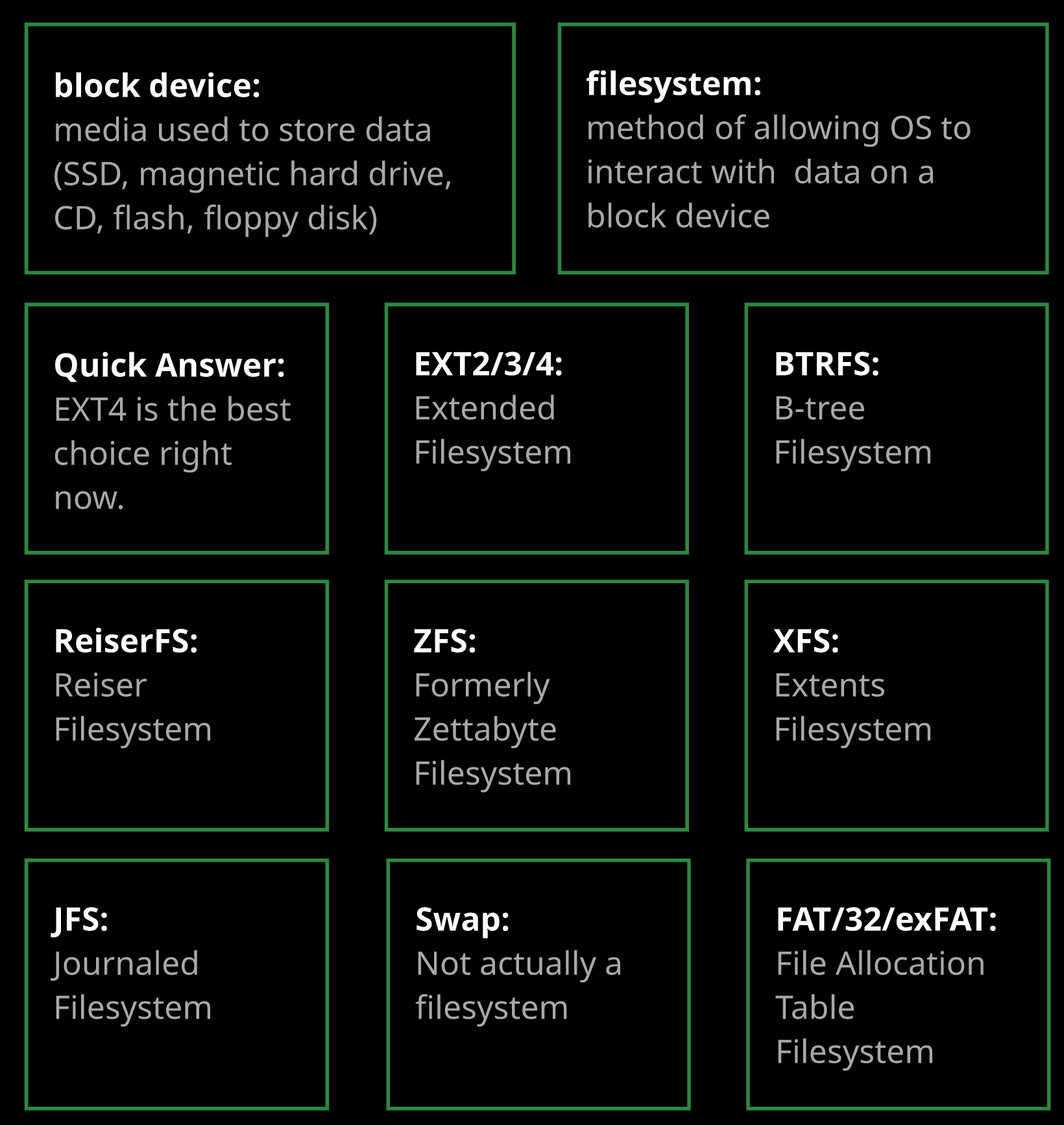
block device : 儲存資料的實際物質
fiesystem : 儲存資料的方法
EXT4 :是目前最佳且通用的
XFS: Extents Filesystem, 很像 EXT4, Can be expanded on the fly but can’t be reduced
FAT/332/exFAT: File Allocation Table Filesystem, exFAT 是大型檔案最佳選擇
Compare and Manipulate File Content and Use Input-Output Redirection Part 1 - Create Files/Input-Output
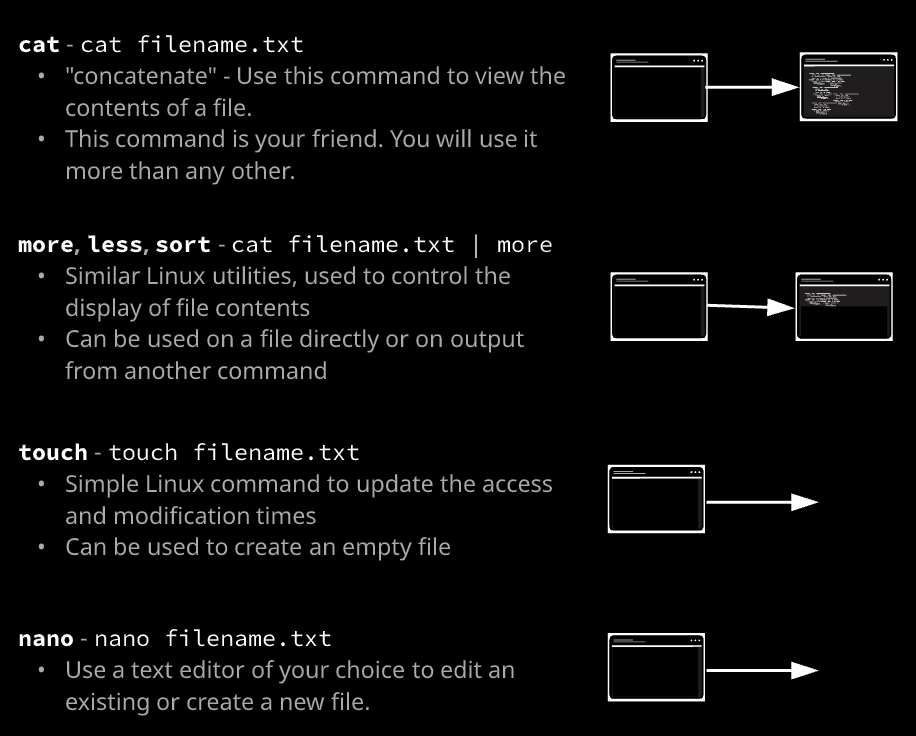
- cat: 簡單讀出全部內容
- more: 讓output支援部分閱讀,可與 cat 結合
- less: 讓output支援上下滾動與查詢,可與 cat 結合
- sort: 讓output支援排序
- touch: 從 linux 指令寫入指定檔案, 可建立 zero byte file
- nano/vi: 從編輯器建立檔案
Compare and Manipulate File Content and Use Input-Output Redirection Part 2 - Compare Files (Diff/Compare/CMP)
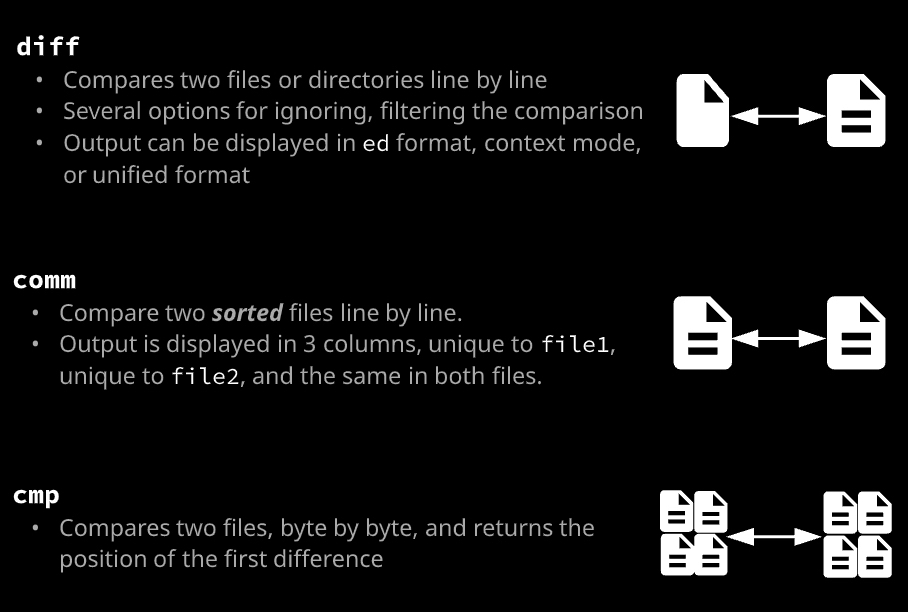
- diff: 可以列出兩邊檔案不同的地方
- comm: 如果內容有排序用這個比較比較有用,否則會出錯
- cmp:針對blob 進行比較並給出第一個差異的行數.
Use Input-Output Redirection
|: Pipe, 主要用於把 output 串連給其他指令進行操作>: Create/Overwrite, 覆寫當前指定檔案內容>>: Create/Append, 附加當前指定檔案內容<: Input, 主要用於帶入指令
/dev/null :一個特殊的檔案,送過去的就會自動不見.
Analyze Text Using Basic Regular Expressions
- grep
Archive, Backup, Compress, Unpack, and Decompress Files
- tat -cvf :建立
.tar檔案 - tar -cvzf:建立用gzip壓縮的
.tar.gz檔案 - tar -tf :預覽但不解開
.tar檔案 - tar -xvzf :解壓縮
.tar檔案
Create, Delete, Copy, and Move Files and Directories
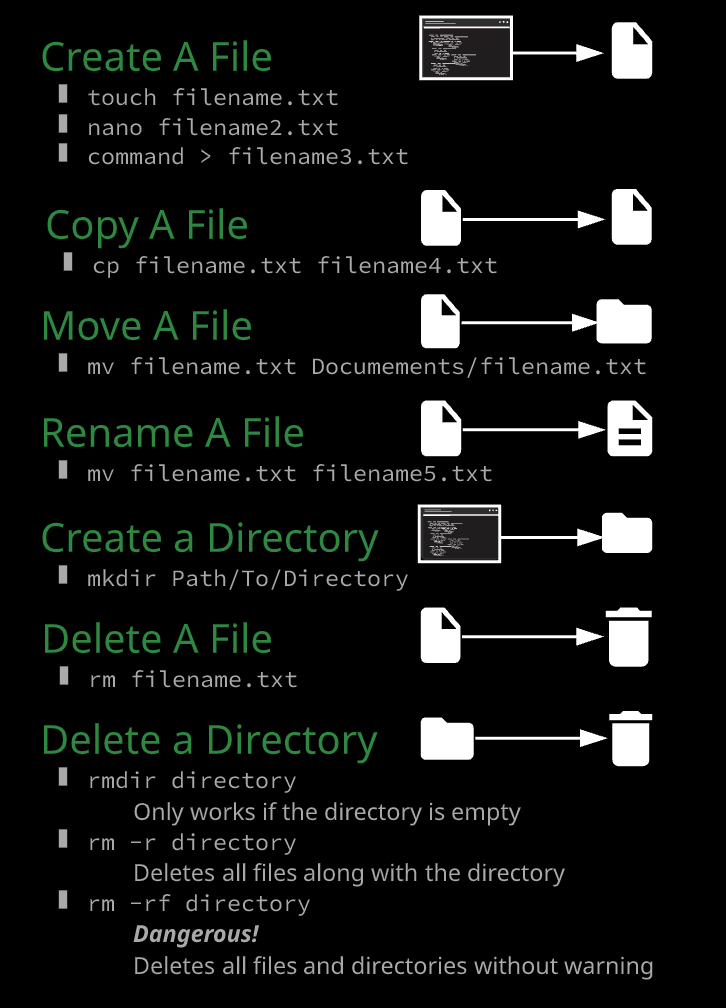
touch file.txt
nono/vi file.txt
command > file.txt
command >> file.txt
mkdir
rm
rmdir
rm -r
rm -rf
cp
mv
Create and Manage Hard and Soft Links
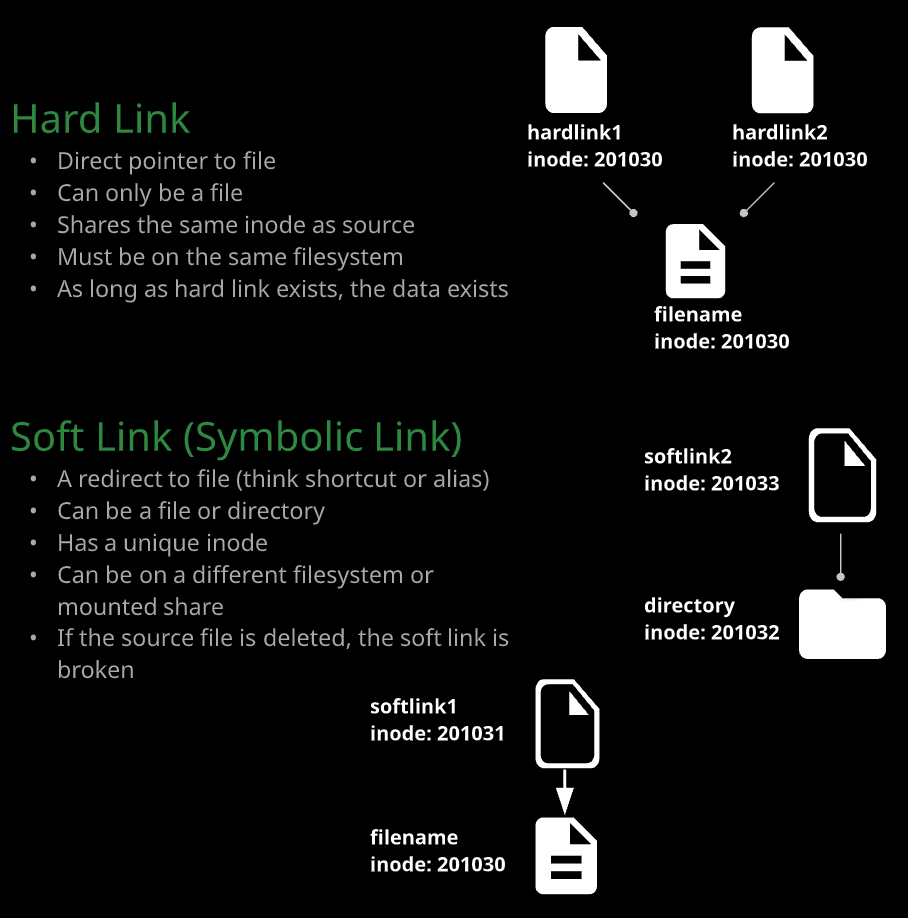
hardlink : 必須為同一個 filesystem 且只能是檔案.擁有相同的識別號碼. 砍掉原始檔案還會存在
ln sample.txt samplehardlinksoftlink : 可以不用同一個 filesystem、同時支援檔案與目錄都可建立連結.擁有不同的識別號碼. 砍掉原始檔案連結就無法使用
ln -s sample.txt samplesoftlink
List, Set, and Change Standard File Permissions
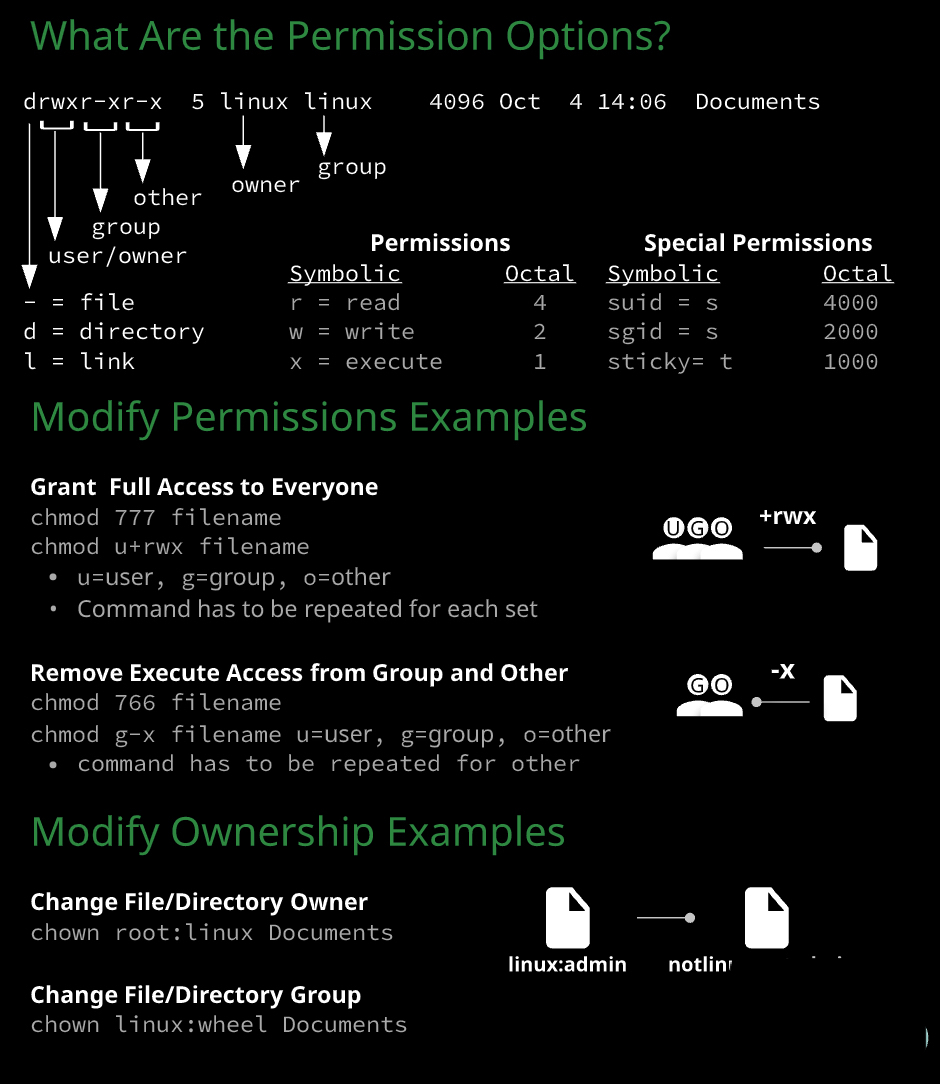
Manage Access to the root Account
主要兩個指令:
- sudo => Superuser do
- su => Substitute
重點使用:
- id : 列出所有user id,能在 filesystem 中找到你所屬的 id 代表哪個 user
- cat /etc/sudoers : 設定
sudo後能拿到的權限 - sudo : 取得在
/etc/sudoers所提供的權限,僅於執行當下取得,每次指令執行後就回復原本權限與角色. - su : 在登出前、本次身份暫時切換成
root角色
lsattr
sudo chattr +i start.sh
find /opt/myapp -ls
find /opt/myapp -exec sudo chown cloud_user:devop {} ;
或是
sudo -i
find /opt/myapp -exec chown cloud_user:devop {} ;
針對不能執行的檔案
find /opt/myapp -name “d*” -ok chmod 660 {} ;
針對檔名不為d開頭但能執行的檔案
find /opt/myapp ‘!’ -name “d*” -ok chmod 770 {} ;
find /home -nouser -nogroup -ls
Read and Use System Documentation
- man : 基本如何使用指令介紹
- info : 詳細指令細節
- –help : 對於指令與更多可選參數有更詳細的介紹
- whatis : 簡單說明指令用途
scp and rsync
# 遞迴檔案列出指定目錄下包含子目錄內所有展開
ls -lR /opt
# 將檔案遞迴傳送至指定位置
scp -rp /opt/myapp server2:/opt
# 將遠端檔案遞迴拉回
rsync -aP server2:/opt/myapi /opt
# 透過 ssh 直接單次執行展開目錄與子目錄指令
ssh server2 ls -lR /opt
# 同步比較一下遠端檔案內容差異
rsync -naP /opt/ server2:/opt


